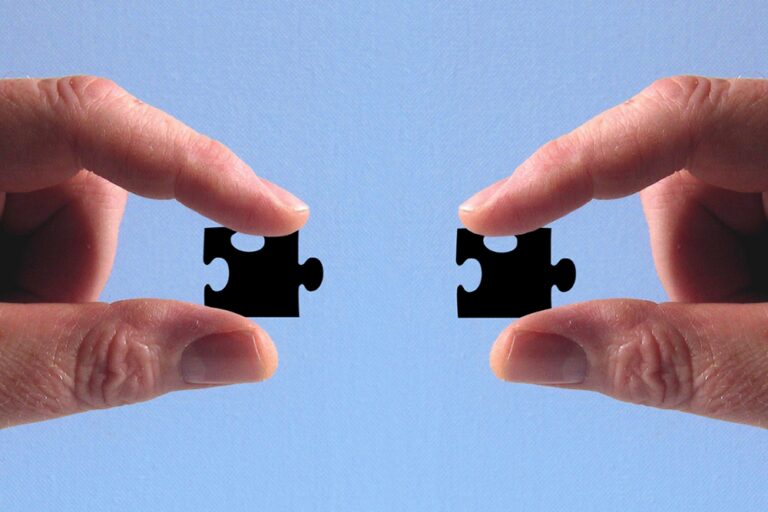Introduction #
This instruction describes how you can use the program overview of the Successful@Work Onboarding App. You can also watch this instruction in the video.
Components #
Basic settings #
Here are the basic data that apply to the new talent.
- The status
You can activate, put on hold or close the program here. You can only activate a program if all building blocks have been set up properly. I will come back to this in a moment.
make an account
Components #
Basic settings #
Here are the basic data that apply to the new talent.
- The status
You can activate, put on hold or close the program here. You can only activate a program if all building blocks have been set up properly. I will come back to this in a moment.
- The NEW TALENT
You can still change the name and email addresses here, but you can also enter a different start date if it has changed - The team
Here you can remove and add team members specifically for this talent. You can also add an extra employee to the team for just this talent if necessary. If you want to adjust the team for all Talents, you can do that at manage teams.
building blocks #
Here are all the building blocks used in this program. Here you can activate or deactivate the building blocks in their entirety. If the building block is off, the talent will not see this data and will not receive any messages about it.
- WARM WELCOME
Prepare a new talent for the first working days, so you can give him or her a flying start. - MEET THE TEAM
Introduce the team members and the new talent to each other. Who are you? What are you good at? What are the expectations? And so forth. - EXPLORE THE ORGANISATION
Provide general and important information about the organisation. Who are the customers, what is the culture, what are the goals, etc. - PRACTICAL INFO
Provide general information about how something works, where you can find something and what agreements have been made. This can be information specific to the team or to the organization.
If a building block has been set up correctly, a check mark will appear here. If not, a warning is displayed. If you want to customize the building blocks yourself, navigate to the building blocks via the left menu.
Standard messages #
Here are the standard messages that will be sent via email to stakeholders at the start of the program. You cannot turn this off, because everyone has to be informed that a new program is starting, but the text can be adjusted.